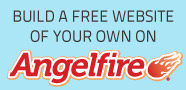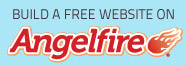It only takes a very easy set up, and then you can use your computer as a fax machine making it easier than the hardcopy fax machine you have on your desk at the moment. The fax software is already paid for - there's nothing extra to purchase to make your computer into a fax. It's incredible to think that kind of functionality has been built into the Windows XP operating system.
This is a great way to reduce the total amount of paper, toner, and other equipment that you find in your office. Fax is very important for transmitting business documents. Moving your fax onto your computer can make it far more easier to be able to manage your business operation. One of the best alternatives to a normal fax machine is Windows XP.
Fax machines can be problematic because they have a tendency to jam or run out of paper and toner. Every so often a paper jam happens and the faxes pile up in memory, and then the machine gets unpluged and the fax machine loses all the faxes in memory. If you have your Windows XP computer manage your faxes, you'll find that it makes it much easier on the whole office. It's also a much more cost effective decision that pays for itself on the first day.
To install Windows XP's built in fax software, first click "start". Next, select "add/remove programs". Then choose "add/remove windows components".
When the window opens, scroll through and make sure the Fax Services box is checked. Click 'Next' and follow the prompts. You will be asked to insert your Windows XP CD. Click 'Finish' when the Wizard is done.
Now to configure the service: Click 'Start', 'All Programs', 'Accessories', 'Communications', 'Fax' and finally ... 'Fax Console'.
The fax configuration wizard will now start. When it is running, follow the steps and put any relevant information that you have available into the program. You'll have to choose which modem to use (usually the first one that is hilighted), As well you'll need to pick if you want your computer to be able to have the ability to send or receive faxes.
There are options for TSID and CSID. TSID is the information that appears on the header of any faxes that you send. CSID is the information that gets displayed on the fax machine that is sending. Usually, this information is the business name and fax number, and helps with confirmation pages and proving that your fax was in fact sent.
Another option to configure is whether you want the fax machine to automatically or manually answer the phone line. Automatically answering will mean that when the phone line rings, the fax will automatically answer the phone and try to receive a fax. Manually means that when the phone line rings, you will have to be at your computer and press a button in order for the fax part of the Windows XP fax to pick up and answers the line.
Everything is now finished with the installation. To start the program, choose "start" then "accessories", then "communications", then "fax".
This is a great way to reduce the total amount of paper, toner, and other equipment that you find in your office. Fax is very important for transmitting business documents. Moving your fax onto your computer can make it far more easier to be able to manage your business operation. One of the best alternatives to a normal fax machine is Windows XP.
Fax machines can be problematic because they have a tendency to jam or run out of paper and toner. Every so often a paper jam happens and the faxes pile up in memory, and then the machine gets unpluged and the fax machine loses all the faxes in memory. If you have your Windows XP computer manage your faxes, you'll find that it makes it much easier on the whole office. It's also a much more cost effective decision that pays for itself on the first day.
To install Windows XP's built in fax software, first click "start". Next, select "add/remove programs". Then choose "add/remove windows components".
When the window opens, scroll through and make sure the Fax Services box is checked. Click 'Next' and follow the prompts. You will be asked to insert your Windows XP CD. Click 'Finish' when the Wizard is done.
Now to configure the service: Click 'Start', 'All Programs', 'Accessories', 'Communications', 'Fax' and finally ... 'Fax Console'.
The fax configuration wizard will now start. When it is running, follow the steps and put any relevant information that you have available into the program. You'll have to choose which modem to use (usually the first one that is hilighted), As well you'll need to pick if you want your computer to be able to have the ability to send or receive faxes.
There are options for TSID and CSID. TSID is the information that appears on the header of any faxes that you send. CSID is the information that gets displayed on the fax machine that is sending. Usually, this information is the business name and fax number, and helps with confirmation pages and proving that your fax was in fact sent.
Another option to configure is whether you want the fax machine to automatically or manually answer the phone line. Automatically answering will mean that when the phone line rings, the fax will automatically answer the phone and try to receive a fax. Manually means that when the phone line rings, you will have to be at your computer and press a button in order for the fax part of the Windows XP fax to pick up and answers the line.
Everything is now finished with the installation. To start the program, choose "start" then "accessories", then "communications", then "fax".